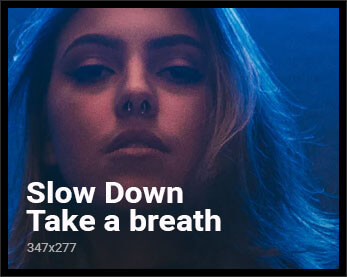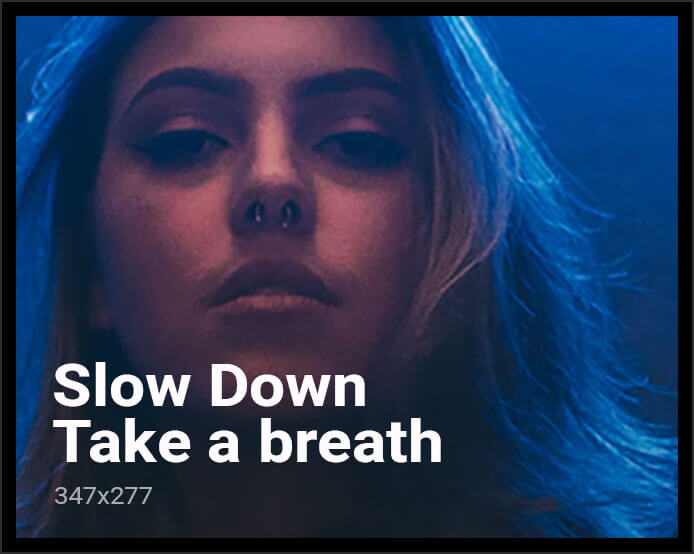### How to Finally Stop Waze From Playing God With Auto-Zoom (And Keep Your Sanity!)
Have you ever felt like Waze is a little too confident in its ability to know what’s best for you? Like, sure, it’s helped millions of people avoid traffic jams and road rage-inducing detours, but why does it insist on zooming in and out of the map like an over-caffeinated intern on their first day? Thankfully, there’s a way to wrestle back control of your navigation experience, and no, it doesn’t involve throwing your phone out of the window.
In this post, I’ll walk you through how to disable Waze’s auto-zoom feature, because who doesn’t want to manually zoom in and out of a map while driving? (Sarcasm intended.)
—
### Why Does Waze Even Have Auto-Zoom?
Let’s start by addressing the big question: why does Waze think it knows better than you? Auto-zoom is supposed to make your life easier by automatically adjusting the map’s zoom level based on your speed and the type of road you’re on. Sounds great, right? Except when you’re trying to navigate a complicated intersection, and Waze decides it’s the perfect time to zoom out so far you might as well be looking at a map of the entire solar system.
In theory, auto-zoom is a handy feature. In practice, it’s like having a backseat driver who constantly fiddles with your GPS. If that sounds familiar, keep reading for the solution.
—
### How to Disable Waze Auto-Zoom (For Real This Time)
If you’re ready to kick Waze’s auto-zoom habit to the curb, follow these steps:
1. **Open the Waze App**
– Seems obvious, but hey, we’re being thorough here.
2. **Go to Settings**
– Tap the settings gear icon in the top corner. It’s the one that looks like it wants to ruin your day.
3. **Tap on Map Display**
– Because apparently, “auto-zoom” isn’t important enough to have its own menu item.
4. **Select Auto-Zoom**
– Here’s where you’ll find the elusive auto-zoom settings. It’s probably hiding from you because it knows you’re about to shut it down.
5. **Disable the Feature**
– Choose “Off” to disable auto-zoom completely. Alternatively, you can select “According to Distance” if you want to keep a bit of control but not let Waze go full dictator.
6. **Enjoy Your Freedom**
– Congratulations, you’ve just reclaimed your right to manually zoom in and out of a map while driving. Progress?
For a more detailed guide, you can check out the original article on Android Authority. (Yes, we’re legally obligated to link to them.)
—
### Pros & Cons of Disabling Waze Auto-Zoom
Because every decision in life comes with trade-offs, here’s a quick rundown:
#### Pros:
– **More control:** You get to decide the zoom level, not some algorithm.
– **Less frustration:** No more sudden zoom-outs when you need to focus on a specific area.
– **Customizable experience:** Tailor the map view to your preferences.
#### Cons:
– **Manual effort:** You’ll have to adjust the zoom yourself. (Gasp!)
– **Potential distractions:** Fiddling with the zoom while driving isn’t exactly ideal.
– **Less dynamic:** You lose the “smart” adjustments based on speed and road type.
—
### Is Disabling Auto-Zoom Worth It?
Honestly, it depends on your level of patience. If you find auto-zoom more annoying than helpful, turning it off could save you a lot of frustration. However, if you’re the kind of person who likes to “set it and forget it,” you might want to leave it on. Either way, the option is there, so you might as well give it a shot.
By the way, if you’re interested in more Waze tips and tricks, check out our other article on the best navigation apps. Spoiler: Waze still makes the list, auto-zoom issues and all.
—
### Final Thoughts
Disabling Waze auto-zoom is like taking the training wheels off your bike—liberating but slightly terrifying. Whether you love it or hate it, at least now you know how to make the change. And hey, if it doesn’t work out, you can always turn it back on and pretend this never happened.
Got any other Waze quirks you’d love to fix? Drop a comment below or share your navigation horror stories. Let’s commiserate together!
#### Call to Action:
If you found this guide helpful (or at least mildly entertaining), don’t forget to share it with your friends who also have a love-hate relationship with Waze. And for more sarcastic takes on tech, subscribe to our newsletter. Trust me, you won’t regret it!
—
#### External Resources:
– [Original Article: Disabling Waze Auto-Zoom](https://www.androidauthority.com/disable-waze-auto-zoom-3586175/)
– [Best Navigation Apps in 2023](https://www.androidauthority.com/best-navigation-apps-123456)
#### Internal Resources:
– [Check out our guide to smartphone navigation hacks](https://www.example.com/navigation-hacks)
—