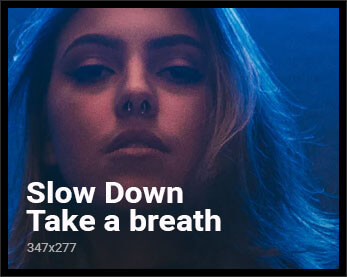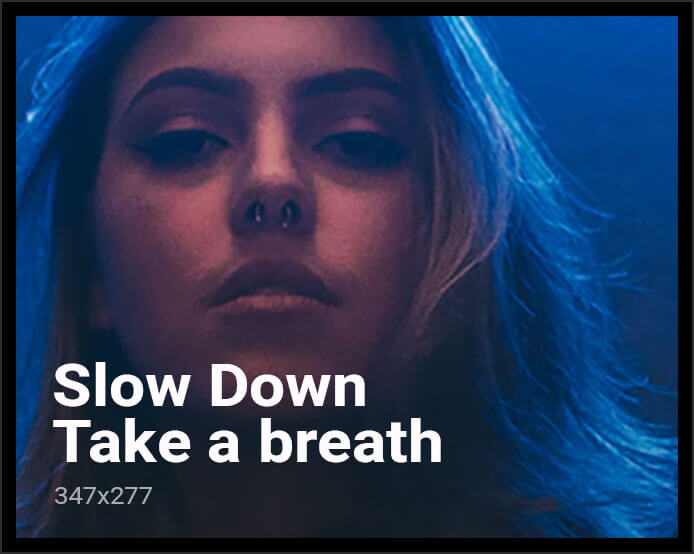Have you ever stared at your phone’s home screen and thought, ‘Wow, this is as exciting as watching paint dry’? Well, congratulations, Samsung has heard your cries of boredom and delivered One UI 7.0—a playground for customization that’ll make you feel like a tech Picasso. Let’s dive into these ‘life-changing’ tips to make your home screen so personalized, even your cat will be impressed.
Why Personalization Matters (Or Does It?)
Personalization is all the rage these days. From coffee orders to Netflix recommendations, everyone wants things ‘their way.’ Of course, phone screens are no exception. Because, clearly, your life won’t be complete until your home screen matches your mood, your vibe, and your oddly specific aesthetic. So let’s see what Samsung has whipped up to help you achieve peak individuality (or at least pretend to).
The 6 Tips to Rule Them All
1. **Widget Wonderland**
Widgets are the bread and butter of home screen customization. With One UI 7.0, you can resize, stack, or even color-coordinate widgets to your heart’s content. Want your weather widget to match your wallpaper? Go for it. After all, nothing says ‘I have my life together’ like a perfectly themed home screen.
2. **Themes That Scream ‘You’**
Samsung’s Theme Store is like a thrift shop for your phone. Whether you’re into minimalist black-and-white designs or neon colors that could blind a person, there’s something for everyone. Pro tip: Avoid the free themes unless you want your phone to look like it was designed in 2009.
3. **Good Lock, Great Customization**
If you’re not using Samsung’s Good Lock app, what are you even doing with your life? This app is the secret sauce to unlocking (pun intended) insane levels of customization. From tweaking your taskbar to adjusting animation speeds, Good Lock is a playground for the control freak in all of us. Oh, and it’s free. You’re welcome.
4. **Icon Packs: Because Default is for Amateurs**
Why stick to Samsung’s default icons when you can download an icon pack that screams, ‘I’m better than you’? One UI 7.0 supports custom icon packs, so go ahead and change those boring app icons into something quirky, like coffee cups or tiny avocados. Because who doesn’t love avocados?
5. **Dynamic Wallpapers for the Easily Bored**
Static wallpapers are so last decade. With One UI 7.0, you can now set up dynamic wallpapers that change throughout the day. Imagine waking up to a sunrise on your screen and ending the day with a calming night sky. It’s like having a window to the world… except it’s not, because it’s a phone.
6. **Edge Panels: Multitasking, but Make It Fancy**
Edge Panels are the unsung heroes of One UI. With a swipe, you can access your favorite apps, contacts, or even tools like a compass (because you definitely use that daily). Customize these panels to your liking and pretend you’re a productivity wizard.
Pros & Cons of One UI 7.0 Customization
**Pros:**
– Endless customization options to make your phone truly ‘yours.’
– Good Lock app adds a whole new dimension to personalization.
– Dynamic wallpapers and themes keep things fresh and exciting.
**Cons:**
– Some features require a bit of a learning curve (because nothing screams ‘fun’ like Googling how to use your phone).
– Over-customization can make your home screen look like a circus.
– Not all themes and icon packs are free—prepare your wallet.
The Verdict: Is It Worth the Fuss?
Absolutely. If you’re tired of your phone looking like every other smartphone on the planet, One UI 7.0 is your golden ticket to standing out. Plus, who doesn’t love spending hours tweaking their home screen instead of, you know, doing something productive?
Want More Tips?
If you’re a fan of tech tips with a sarcastic twist, check out our guide on Samsung features you didn’t know you needed. And while you’re at it, don’t forget to explore other related topics like best Android customization apps to take your personalization game to the next level.
Your Move
So, there you have it—six ways to transform your One UI 7.0 home screen from ‘meh’ to ‘wow.’ Now go forth, customize, and make your phone as unique as you are. And don’t forget to share your masterpiece on social media—because if you didn’t post it, did it even happen?
*What’s your favorite customization tip? Drop a comment below and let’s compare notes!*